Fermata Auto
APK Download Links and Guides (for root and non-root Devices)
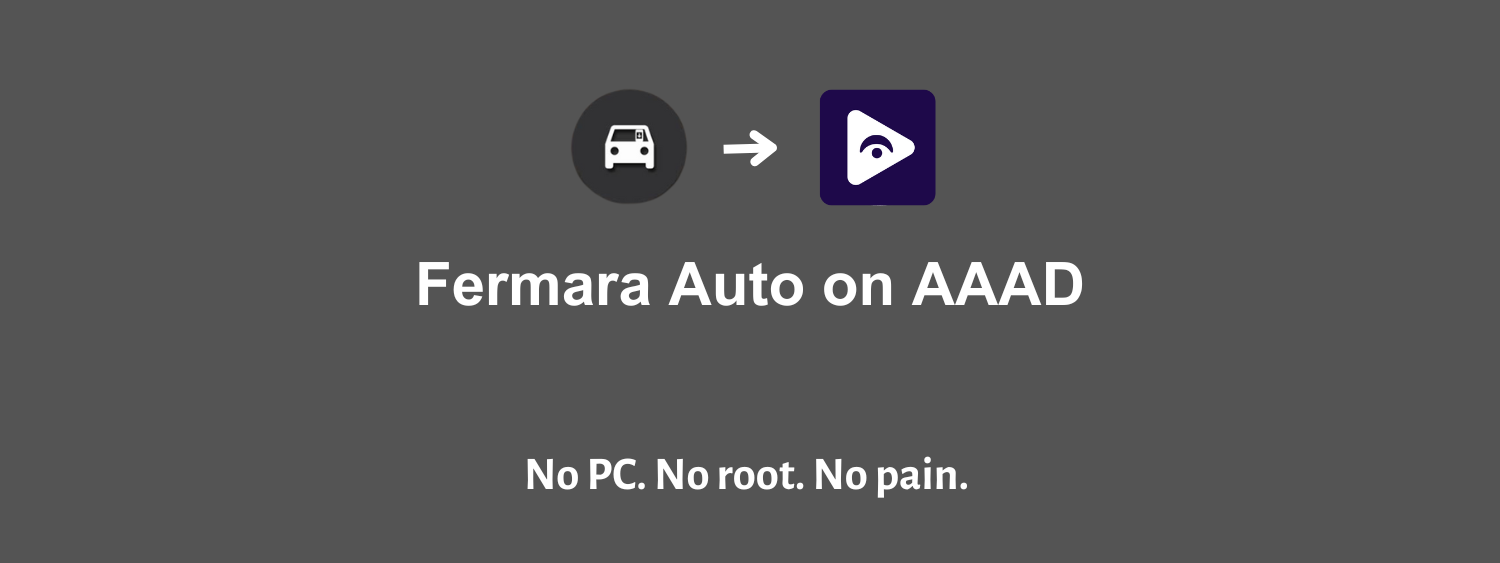
Download and install Fermata Auto latest APK with or without AAAD that work on rooted and non-rooted devices. Explore solutions, choose the method that works for you, and follow the guide.
Let’s pick the guide that works for you..!
What is Fermata Auto?
Fermata Auto, the perfect Android Auto application designed to elevate your in-car entertainment experience. Fermata Auto is your gateway to accessing a world of multimedia content right from your car's infotainment system. With its user-friendly interface and feature-packed design, this app takes your Android Auto experience to a whole new level.
If you've ever wanted to maximize your Android Auto capabilities, Fermata Auto is the answer. Unlike the official apps in Android Auto, Fermata Auto breaks down the barriers and provides you with a wealth of features and services.
Key Highlights
Android Auto, provided by Google, comes with restrictions to prevent distractions while driving. However, these restrictions limit your access to various apps, including YouTube and other visual content. Fermata Auto liberates you from these constraints. Fermata Auto serves as both an online and offline media player, ensuring that you can access and control all your video files effortlessly. Instead of juggling multiple apps, Fermata Auto consolidates your media needs in one convenient package.
No Root Required (with AAAD)
Unlike some apps that demand root access to your device, Fermata Auto works seamlessly without the need for root permissions if you’re downloading it using AAAD. This means you can enjoy an enhanced Android Auto experience without compromising your device's security or privacy. If this is the first time you’re installing AAAD, you can download Fermata Auto for free without paying for the AAAD Pro license.
Play YouTube on Android Auto
With Fermata Auto you can experience YouTube as you were using your mobile. Fully functional YouTube app on car screen and control it with your car’s interface. Just install Fermata Control, in case you need to control Fermata Auto using your steering wheel.
Web Browser on Android Auto
Fermata Auto offers a built-in web browser that works on Android Auto. It’s easy to switch between web browser, ChatGPT addon and YouTube while streaming videos with YouTube or your favorite IPTV list.
Key Features of Fermata Auto
- Play media files organized in folders
- IPTV addon with support for EPG and archives
- Youtube and web browser addons
- Support for network folders: SFTP, SMB (CIFS), Google drive
- Remembers the last played track and position for each folder
- Support for favorites and playlists
- Support for CUE and M3U playlists
- Support for M3U playlist URLs
- Support for bookmarks
- Shuffle and repeat functions
- Playback timer
- Audio effects: Equalizer, Bass Boost and Virtualizer
- Configure audio effects for individual tracks and folders
- Configure playback speed for individual tracks and folders
- Sort tracks by name, file name, date or randomly
- Customizable titles and subtitles
- Support for Android Auto
- Pluggable media engines: MediaPlayer, ExoPlayer and VLC
- Video player with support for subtitles (VLC Engine only)
How to Download Fermata Auto APK For Android
There are 2 methods to install Fermata Auto for Android Auto. One method requires rooting your phone while the other method will work without root. Pick which method you want to try and follow the guide below to give it a try.
Download and Install Fermata Auto without Root (Using AAAD)
You can download and install Fermata Auto without root by using Android Auto Apps Downloader (AAAD).
- Download and install the latest APK of AAAD
- Open AAAD
- From the apps list, select Fermata Auto and install it following the on-screen instructions
If this is the first time you’re installing AAAD, you can download Fermata Auto for free without buying the AAAD Pro license.
Install Fermata Auto on Rooted Phone (Using KingInstaller)
Before proceeding with this method, make sure that you’ve enabled the “Unknown sources” option in the Android Auto settings. If not enabled, open Android Auto settings on your phone, go to “Developer Settings” and enable this option before proceeding.
After completing the above requirement, let’s get started..!
- Download the latest version of Fermata Auto
- Download and install the latest version of the KingInstaller
- Open KingInstaller
- Select Fermata-auto.apk file downloaded from the above link
- Tap the Install as King button
Before connecting to Android Auto,
- Install the Fermata-auto-control apk, if you need to add steering wheel media button support for Fermata Auto.
- Start the player, grant permissions and add folders you need.
That’s it. You can try the endless possibilities on Android Auto with Fermata Auto.
Fermata Auto Alternatives
Screen2Auto is the best alternative to Fermata Auto with the features it has to offer, which combines the features of both AA Stream and AA Mirror apps and offers an incredible experience with Android Auto.
Also, if your main concern is watching YouTube on Android Auto, CarStream is another great alternative to try.
Fermata Auto, Screen2Auto and CarStream apps are available to download with Android Auto Apps Downloader (AAAD).
Issues and Fixes for Fermata Auto
We have listed the latest and common issues on Fermata Auto and fixes for these issues.
Fermata Auto stopped working on Android 14 Beta
Check if the developer settings for Android Auto are being changed or remain the same. Revert if any changes. Clear cache and memory from the app’s info page. Check permissions for Fermata Auto app and grant permissions for each. This will mostly resolve this issue with Fermata Auto on Android 14 beta.
IPTV Channels Not Loading
Try loading the URL of IPTV using the web browser integrated in Fermata Auto and see if it can load the channels.
Fermata Auto 1.9.2 Stopped Working on Android Auto
Download and install the Package Installer. Then try installing Fermata Auto from the scratch using the King Installer (See guide above). Many users suggested this method worked for them.
Audio and Video out of sync
For this you can try out a few solutions.
- Try changing the video engine (Default is VLC)
- Try changing the USB cable and use a high quality cable that supports higher data transfer speeds
- You can configure the audio delay in VLC settings to match the video
Enjoy your journey with Fermata Auto
To elevate your in-car entertainment experience and unlock the full potential of Android Auto, Fermata Auto is your best choice. However, always prioritize safety while using this app and avoid distractions on the road. Your safety is paramount.
Enjoy the journey with Fermata Auto, and stay safe on the road.