AA Stream [without root]
APK Download Links and Guides (for root and non-root Devices)
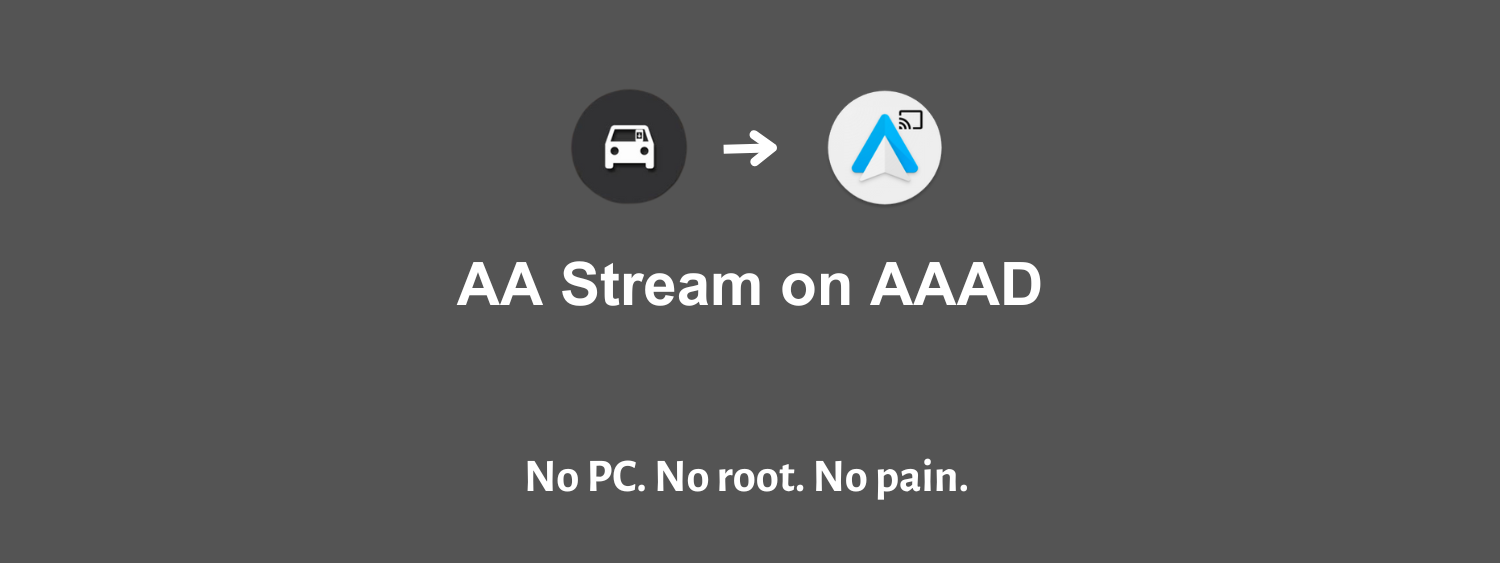
Android Auto is a powerful tool for integrating your Android device into your car's infotainment system. But what if you want to go beyond the standard features?
Enter AA Stream, an alternative app that unlocks a world of possibilities for Android Auto. In this guide, we'll delve into what AA Stream is, how to set it up, and the exciting features it brings to your driving experience.
What is AA Stream?
AA Stream is an Android Auto companion application designed to supercharge your in-car experience. It allows you to expand the functionality of Android Auto in ways that weren't previously possible. With AA Stream, you can enhance screen brightness, force screen rotation, resize the screen, enable immersive mode, and more.
Download and Install AA Stream without Root (Using AAAD)
You can download and install AA Stream without root by using Android Auto Apps Downloader (AAAD).
- Download and install the latest APK of AAAD
- Open AAAD
- From the apps list, select AA Stream and install it following the on-screen instructions
If this is the first time you’re installing AAAD, you can download AA Stream for free without buying the AAAD Pro license.
Install AA Stream on a Rooted Device
Before diving into the features, let's go over what you need to get AA Stream up and running:
- Rooted Device: To use AA Stream, your Android device must be rooted. Rooting gives you elevated control over your device's software.
- Android Auto Installed: Ensure you have Android Auto installed on your device, preferably an older version (around v3).
- Write System Settings Permission: Grant AA Stream the permission to write system settings. This is necessary for controlling brightness and screen rotation.
- Screen Capture Permission: Allow screen capture permission when prompted. This permission is vital for the app's functionality.
- Developer Mode in Android Auto: You'll need to enable Developer Mode in Android Auto. Here's how:
- Install and open the Android Auto app.
- Go to the "About" section from the menu.
- Tap on the header "About Android Auto" multiple times until Developer Mode is enabled. Click the menu button (three dots) and open "Developer Settings."
- Set the "Application Mode" to "Developer."
- Scroll down and ensure "Unknown sources" is checked.
- Whitelist AA Stream for Android Auto: After installing AA Stream, click on "Unlock for Android Auto." If you see a green checkmark and a success message, you're good to go. Restart your device to apply the changes. If AA Stream doesn't appear in your car's apps menu, redo the steps.
AA Stream Features
Now that you have AA Stream set up let's explore its powerful features:
- Overwrite Screen Brightness: This setting allows you to override your device's brightness when AA Stream is active. It helps conserve battery since your screen must stay on to mirror it in your car's display.
- Force Screen Rotation: You can force your device's screen to rotate to predefined degrees (0, 90, 180, 270). This is handy for apps that work best in landscape mode.
- Force Screen Resizing: AA Stream can resize your device's screen to match your car's display density, ensuring a seamless visual experience.
- Force Immersive Mode: Enable this to hide your device's status bar, providing a cleaner interface.
- Force Audio Focus: This setting ensures that audio focus is directed to AA Stream when it's launched.
- Show Sidebar on Startup: You can opt to show the sidebar menu when AA Stream starts. Customize which menu options are displayed.
- Car Activity Features: In the car display, you can interact with the app further:
Close the sidebar.
- Send a back press command to your device.
- View all available apps on your device.
- Manage your favorite apps.
- Debug the app, if needed.
- Debug Mode: For advanced users, there's a debug mode that provides real-time app logs for troubleshooting.
AA Stream Alternatives
There are various apps you can choose from to achieve different tasks. You can use AA Mirror, Screen2Auto, or CarStream apps to take Android Auto experience to another dimension while Fermata Auto being the best alternative for tasks such as watching YouTube on Android Auto. All these apps are alternatives to AA Stream and are available to download and install with AAAD.
The Future of Android Auto with AA Stream
AA Stream opens up a world of possibilities for Android Auto users. While Android Auto continues to evolve, applications like AA Stream bridge the gap between what's officially supported and what enthusiasts desire.
In conclusion, AA Stream is a game-changer for Android Auto enthusiasts. It takes your in-car experience to the next level, offering customization and features that were previously out of reach. If you're tech-savvy and looking to unlock the full potential of Android Auto, AA Stream is a powerful tool worth exploring. Enjoy a more tailored and immersive driving experience with AA Stream by your side.